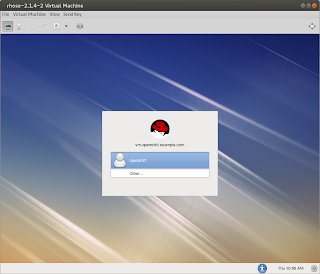Do you want to play with OpenShift Enterprise by Red Hat on your Virtual Machine? Do you want to use Fedora 20 (or similar) without using VirtualBox? Here's an instruction. Please treat it as notes from successful installation, not as a comprehensive and detailed installation guide.
I used instructions provided by Kurt Stam in Notes on Getting started with OpenShift.
What you need to get
You need single VM image. I used OSEoD-2.1.4-2.x86_64.vmdk.
What you should have
You should have RHEL/Fedora/CentOS like system (I used Fedora 20) with some additional packages:
virt-manager (and related) to create/manage Virtual machinesqemu-img (and relaated) to tweak the original VM image
Resizing the image
When you check the image, you can see it has 20GB of virtual size.
$ qemu-img info OSEoD-2.1.4-2.x86_64.vmdk
image: OSEoD-2.1.4-2.x86_64.vmdk
file format: vmdk
virtual size: 20G (21474836480 bytes)
disk size: 7.0G
Let's make it bigger. Because it's not possible to resize vmdk image (only raw images can be cconverted with qemu-img), we have to convert-resize-convert it:
$ qemu-img convert -p -f vmdk -O raw OSEoD-2.1.4-2.x86_64.vmdk OSEoD-2.1.4-2.x86_64.raw
(100.00/100%)
$ qemu-img resize OSEoD-2.1.4-2.x86_64.raw +40G
Image resized.
$ qemu-img convert -p -f raw -O vmdk OSEoD-2.1.4-2.x86_64.raw OSEoD-2.1.4-2.x86_64-2.vmdk
(100.00/100%)
Now we have 60GB virtual storage. Let's create Virtual Machine then.
Creating Virtual Machine
We can now create new VM by importing our resized VM image. Create new VM in Virtual Machine Manager and select Import existing disk image:
Select your image and choose OS Type and Version:
Set required Memory (RAM) and CPUs:
Finish. Ensure to customize configuration before install:
On configuration screen check Copy host CPU configuration and click Begin Installation:
Congratulations: you've just installed (actually: started) RedHat Enterprise Linux 6.5 with OpenShift Enterprise 2.1.4!
Configuring disk space
When we log into new VM using openshift login, we can check free space:
[openshift@vm ~]$ df -h
Filesystem Size Used Avail Use% Mounted on
/dev/mapper/vg_vm1-lv_root
18G 6.4G 10G 39% /
tmpfs 5.0M 76K 5.0M 2% /dev/shm
/dev/vda1 485M 39M 421M 9% /boot
Let's use all available (60GB) space for root mount point. We could use the method described by Kurt Stam using GParted, or we can use LVM tools to resize lv_root logical volume. We'll do the latter.
Create new partition (we could use cfdisk to get more appealing visual experience or fdisk) with 8e type (Linux LVM). The resulting list of partitions should look like this:
Device Boot Start End Blocks Id System
/dev/vda1 * 3 1018 512000 83 Linux
/dev/vda2 1018 41611 20458496 8e Linux LVM
/dev/vda3 41611 124831 41943040 8e Linux LVM
Do not worry about Partition N does not end on cylinder boundary warnings. It may require to reboot the system to see /dev/vda3 device.
Add new physical volume:
[root@vm ~]# pvcreate /dev/vda3
Physical volume "/dev/vda3" successfully created
[root@vm ~]# pvs
PV VG Fmt Attr PSize PFree
/dev/vda2 vg_vm1 lvm2 a-- 19.51g 0
/dev/vda3 lvm2 a-- 40.00g 40.00g
Currently volume group vg_vm1 contains single physical volume and has VSize equal to 19.51g:
[root@vm ~]# vgs
VG #PV #LV #SN Attr VSize VFree
vg_vm1 1 2 0 wz--n- 19.51g 0
Add /dev/vda3 to the volume group:
[root@vm ~]# vgextend vg_vm1 /dev/vda3
Volume group "vg_vm1" successfully extended
This changed the size of volume group and the status of physical volumes:
[root@vm ~]# vgs
VG #PV #LV #SN Attr VSize VFree
vg_vm1 2 2 0 wz--n- 59.50g 40.00g
[root@vm ~]# pvs
PV VG Fmt Attr PSize PFree
/dev/vda2 vg_vm1 lvm2 a-- 19.51g 0
/dev/vda3 vg_vm1 lvm2 a-- 40.00g 40.00g
Now we should resize logical volume:
[root@vm ~]# lvscan
ACTIVE '/dev/vg_vm1/lv_root' [17.51 GiB] inherit
ACTIVE '/dev/vg_vm1/lv_swap' [2.00 GiB] inherit
[root@vm ~]# lvextend -l +100%FREE /dev/vg_vm1/lv_root
Extending logical volume lv_root to 57.50 GiB
Logical volume lv_root successfully resized
[root@vm ~]# lvscan
ACTIVE '/dev/vg_vm1/lv_root' [57.50 GiB] inherit
ACTIVE '/dev/vg_vm1/lv_swap' [2.00 GiB] inherit
The last step is to actually resize the filesystem to expand all available logical volume size. Now we have only 9.9G free space:
[root@vm ~]# df -h
Filesystem Size Used Avail Use% Mounted on
/dev/mapper/vg_vm1-lv_root
18G 6.5G 9.9G 40% /
tmpfs 2.9G 220K 2.9G 1% /dev/shm
/dev/vda1 485M 39M 421M 9% /boot
It's easy to resize live partition under LVM to get 48G free space:
[root@vm ~]# resize2fs -p /dev/mapper/vg_vm1-lv_root
resize2fs 1.41.12 (17-May-2010)
Filesystem at /dev/mapper/vg_vm1-lv_root is mounted on /; on-line resizing required
old desc_blocks = 2, new_desc_blocks = 4
Performing an on-line resize of /dev/mapper/vg_vm1-lv_root to 15074304 (4k) blocks.
The filesystem on /dev/mapper/vg_vm1-lv_root is now 15074304 blocks long.
[root@vm ~]# df -h
Filesystem Size Used Avail Use% Mounted on
/dev/mapper/vg_vm1-lv_root
57G 6.5G 48G 13% /
tmpfs 2.9G 220K 2.9G 1% /dev/shm
/dev/vda1 485M 39M 421M 9% /boot
Now we're ready to configure OpenShift Enterprise itself.
Configuration of OpenShift Enterprise
As described here we can configure Openshift Enterprise to allow medium or even large gear sizes. Do the customization only to /etc/openshift/broker.conf file and alter demo user. After the configuration we should get this (on Openshift VM):
[root@vm ~]# oo-admin-ctl-user -l demo
User demo:
plan:
consumed domains: 0
max domains: 10
consumed gears: 0
max gears: 100
max tracked storage per gear: 0
max untracked storage per gear: 0
max teams: 10
viewing all global teams allowed: true
gear sizes: small, medium, large
sub accounts allowed: false
private SSL certificates allowed: true
inherit gear sizes: false
HA allowed: true
The above won't allow us however to install applications using medium or large gear sizes, because there's only one default district with small gear size.
We can however create entirely new district:
[root@vm ~]# oo-admin-ctl-district -c create -p "large" -n default
Successfully created district: 53f1f2e2e659c5a904000001
{"_id"=>"53f1f2e2e659c5a904000001",
"uuid"=>"53f1f2e2e659c5a904000001",
"available_uids"=>"<6000 uids hidden>",
"name"=>"default",
"platform"=>"linux",
"gear_size"=>"large",
"available_capacity"=>6000,
"max_uid"=>6999,
"max_capacity"=>6000,
"active_servers_size"=>0,
"updated_at"=>2014-08-18 12:34:43 UTC,
"created_at"=>2014-08-18 12:34:43 UTC}
Deactivate & remove vm.openshift.example.com node from default-small district:
[root@vm ~]# oo-admin-ctl-district -c deactivate-node -n default-small -i vm.openshift.example.com
Success for node 'vm.openshift.example.com'!
...
[root@vm ~]# oo-admin-ctl-district -c remove-node -n default-small -i vm.openshift.example.com
Success for node 'vm.openshift.example.com'!
...
Configure node profile to allow large gear sizes. To do it, change /etc/openshift/resource_limits.conf to contain:
...
#
# Standard Profile
#
node_profile=large
...
And restart the broker:
[root@vm ~]# /etc/init.d/openshift-broker restart
Finally add the vm.openshift.example.com node to the new district (see that the gear_size parameter is set to large):
[root@vm ~]# oo-admin-ctl-district -c add-node -n default -i vm.openshift.example.com
Success for node 'vm.openshift.example.com'!
{"_id"=>"53f1f2e2e659c5a904000001",
"active_servers_size"=>1,
"available_capacity"=>6000,
"available_uids"=>"<6000 uids hidden>",
"created_at"=>2014-08-18 12:34:43 UTC,
"gear_size"=>"large",
"max_capacity"=>6000,
"max_uid"=>6999,
"name"=>"default",
"platform"=>"linux",
"servers"=>
[{"_id"=>"53f1f76ce659c5080c000001",
"active"=>true,
"name"=>"vm.openshift.example.com",
"unresponsive"=>false}],
"updated_at"=>2014-08-18 12:34:43 UTC,
"uuid"=>"53f1f2e2e659c5a904000001"}
Now we can remove previous district:
[root@vm ~]# oo-admin-ctl-district -c destroy -n default-small
!!!! WARNING !!!! WARNING !!!! WARNING !!!!
You are about to delete the default-small district.
This is NOT reversible, all remote data for this district will be removed.
Do you want to delete this district (y/n): y
Successfully deleted district: default-small
See the documentation for more information.
Configuration of networking
This is not of course necessary to get working environment, but let's switch from DHCP to static IP networking.
This is the content of /etc/sysconfig/network:
NETWORKING=yes
HOSTNAME=vm.openshift.example.com
GATEWAY=192.168.122.1
And /etc/sysconfig/network-scripts/ifcfg-eth0:
DEVICE="eth0"
BOOTPROTO="none"
IPADDR="192.168.122.105"
NETMASK="255.255.255.0"
NETWORK="192.168.122.0"
PEERDNS="yes"
DNS1="127.0.0.1"
DNS2="192.168.122.1"
IPV6INIT="yes"
MTU="1500"
NM_CONTROLLED="yes"
ONBOOT="yes"
TYPE="Ethernet"
UUID="0c56a8e2-4cda-4779-8cff-213584f3fc17"
The above configuration will use local DNS server as first DNS server and libvirt-provided one as second DNS server.
Ensure that /var/named/dynamic/openshift.example.com.db contains correct address for vm name:
...
ns1 IN A 127.0.0.1
vm A 192.168.122.105
activemq ...
...
And change /etc/openshift/node.conf to contain correct IP address of the node:
...
PUBLIC_HOSTNAME=vm.openshift.example.com
PUBLIC_IP=192.168.122.105
BROKER_HOST=vm.openshift.example.com
...
Configuration of developer machine
Networking
We will use host machine as the development machine, from which we will execute rhc command and manage OpenShift domains and application using web browser. First thing is to be able to access the machine using logical host names.
After switching to static-IP based networking, we can use guest's IP (here: 192.168.122.105) as DNS server - let's add it to host's /etc/resolve.conf:
$ cat /etc/resolv.conf
# Generated by NetworkManager
...
nameserver 192.168.122.105
nameserver ...
nameserver ...
...
After this, we can resolve names under openshift.example.com domain:
$ dig vm.openshift.example.com
; <<>> DiG 9.9.4-P2-RedHat-9.9.4-15.P2.fc20 <<>> vm.openshift.example.com
;; global options: +cmd
;; Got answer:
;; ->>HEADER<<- opcode: QUERY, status: NOERROR, id: 49858
;; flags: qr aa rd; QUERY: 1, ANSWER: 1, AUTHORITY: 1, ADDITIONAL: 2
;; WARNING: recursion requested but not available
;; OPT PSEUDOSECTION:
; EDNS: version: 0, flags:; udp: 4096
;; QUESTION SECTION:
;vm.openshift.example.com. IN A
;; ANSWER SECTION:
vm.openshift.example.com. 1 IN A 192.168.122.105
;; AUTHORITY SECTION:
openshift.example.com. 1 IN NS ns1.openshift.example.com.
;; ADDITIONAL SECTION:
ns1.openshift.example.com. 1 IN A 127.0.0.1
;; Query time: 0 msec
;; SERVER: 192.168.122.105#53(192.168.122.105)
;; WHEN: Mon Aug 18 11:51:28 CEST 2014
;; MSG SIZE rcvd: 103
rhc utility
When connected to vm.openshift.example.com VM, we will see browser page after logging in as openshift user. There's great deal of information about further steps. There's information about accessing OpenShift Enterprise console, using JBoss Developer Studio and rhc utility.
We won't use the VM as developer machine - let's use host machine for these tasks. To access OpenShift Enterprise from Fedora 20, we need rubygem-rhc package (although the package that provides rhc tool on RHEL is rhc-1.24.3.1-1.el6op.noarch).
Let's setup local environment:
$ rhc setup --server vm.openshift.example.com -l demo
After executing this command, we'll be asked to:
- accept self-signed certificate
- provide password for
demo user
- generate a token (stored in
~/.openshift/ directory)
- upload existing (or generate new first) SSH keys to OpenShift Enterprise server
- create domain (namespace) - let's create it later (using
rhc create-domain command)
The above ends client side configuration. Now we're ready to create domain and applications inside OpenShift Enterprise.
Domain and first application
Using rhc create-domain or by pointing the browser to https://vm.openshift.example.com/console/settings URL, we can set a namespace for applications.
On https://vm.openshift.example.com/console/applications page, we can create applications using available cartridges and allowed gear sizes.
I could create for example php-5.4 based application using large gear size:
Verifying the installation
Let's clone the git repository of application and add simple phpinfo() test:
$ git clone ssh://53f1f8aae659c5d75d000001@php-test.openshift.example.com/~/git/php.git/
Cloning into 'php'...
remote: Counting objects: 17, done.
remote: Compressing objects: 100% (13/13), done.
remote: Total 17 (delta 0), reused 17 (delta 0)
Receiving objects: 100% (17/17), 17.95 KiB | 0 bytes/s, done.
Checking connectivity... done.
$ mv index.php index2.php
$ cat > index.php
<?php
phpinfo();
?>
^D
$ git commit -a -m 'Checking phpinfo()'
[master fc57849] Checking phpinfo()
1 file changed, 3 insertions(+), 274 deletions(-)
rewrite index.php (100%)
$ git push origin master
Counting objects: 5, done.
Delta compression using up to 4 threads.
Compressing objects: 100% (2/2), done.
Writing objects: 100% (3/3), 309 bytes | 0 bytes/s, done.
Total 3 (delta 0), reused 0 (delta 0)
remote: Stopping PHP 5.4 cartridge (Apache+mod_php)
remote: Waiting for stop to finish
remote: Waiting for stop to finish
remote: Building git ref 'master', commit fc57849
remote: Checking .openshift/pear.txt for PEAR dependency...
remote: Preparing build for deployment
remote: Deployment id is bcbd60fe
remote: Activating deployment
remote: Starting PHP 5.4 cartridge (Apache+mod_php)
remote: Application directory "/" selected as DocumentRoot
remote: -------------------------
remote: Git Post-Receive Result: success
remote: Activation status: success
remote: Deployment completed with status: success
To ssh://53f1f8aae659c5d75d000001@php-test.openshift.example.com/~/git/php.git/
0224a1e..fc57849 master -> master
Here's the final result after pointing your browser to http://php-test.openshift.example.com/:
Thank you very much for your attention.